The nerve centre of LinkedIn lies in the connections we build, and the weekly invitation limit partially dictates our ability to form new connections.
What is the LinkedIn Weekly Invitation Limit?
At its core, LinkedIn works as a social media platform concentrated on creating durable professional connections between individuals all over the world. However, this networking journey needs to abide by some rules and usage guidelines imposed by LinkedIn for an undisturbed networking experience, one of which is the weekly invitation limit.
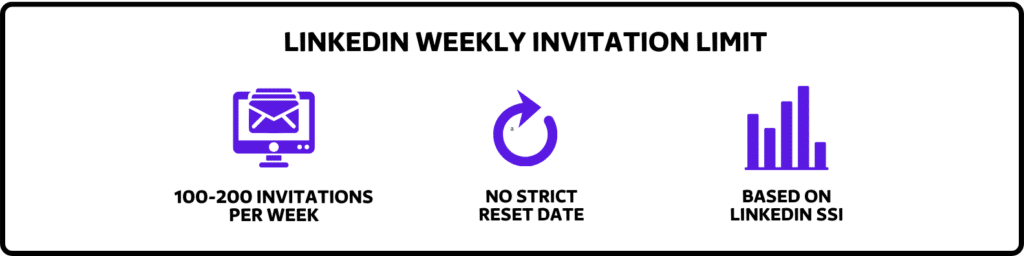
LinkedIn now limits you to sending between 100–200 weekly invites. This is a significant drop from the previous limit, which permitted as many as 700 invitations per week. LinkedIn has implemented this limit as a measure to combat spam on their platform.
Understanding LinkedIn’s Weekly Limits - Frequently Asked Questions
To understand the LinkedIn weekly limits better, let's cover a few often asked questions:
1. When does the LinkedIn weekly limit reset?
The weekly connection limit on LinkedIn gets refreshed exactly 7 days after you send your first invitation to a new connection. For example, if you send an invitation at 1 p.m. on a Monday, your limit will reset at the same time the following Monday.
2. How many LinkedIn invites can you send per week?
Typically, you can send between 20-25 connection requests daily or around 100 weekly. However, if your unanswered invitations exceed 700, LinkedIn may require you to cancel some. With a good Social Selling Index score, you can send up to 200 invitations per week.
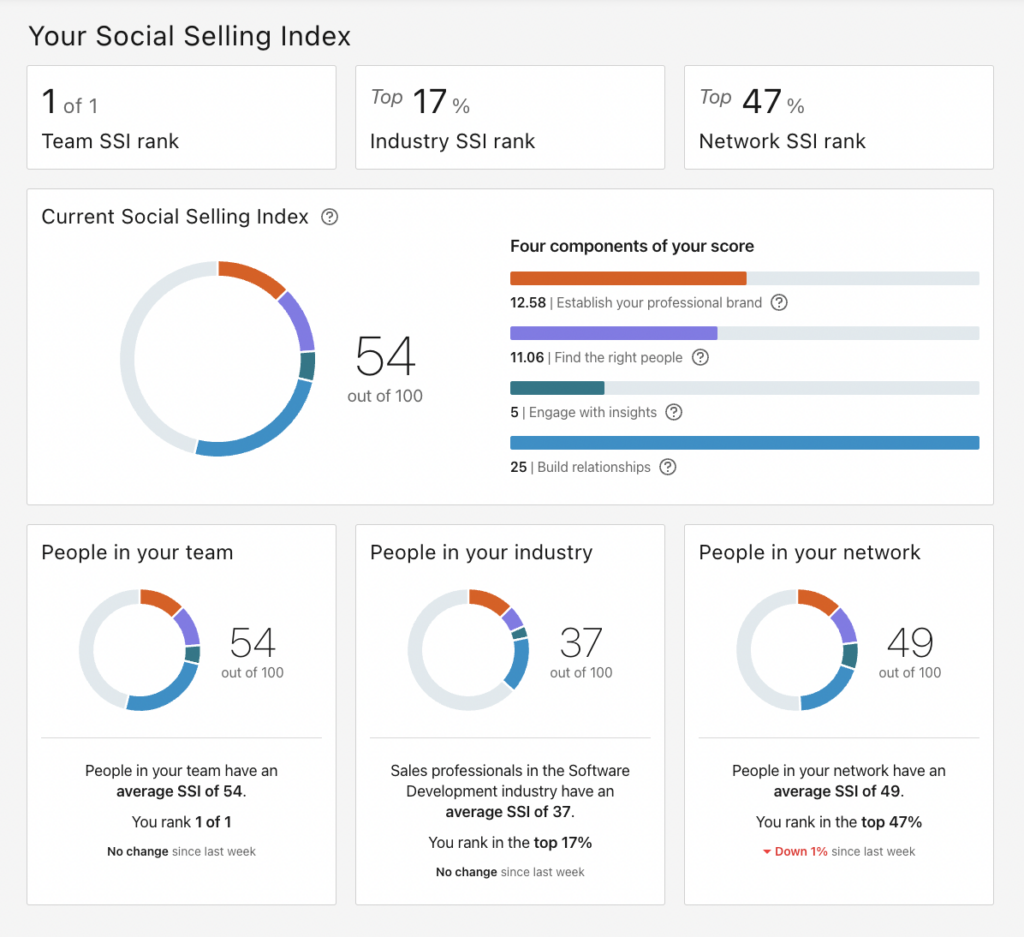
HINT: What is Social Selling Index ?

4. What is the Impact of the New LinkedIn Invitation Limit?
This new limit significantly impacts how you strategize your LinkedIn outreach campaigns. LinkedIn connection requests are a precious resource now, and one that you can't afford to squander.
In such a scenario, there are few things you can do:
- Uncover techniques to bypass the LinkedIn limit.
- Discover methods to send more invites.
- Personalize your invites to ensure maximum acceptance.
Stay tuned as we delve into these strategies later in the article.
How to Bypass the LinkedIn Weekly Connection Limit?
Now that you’ve understood the LinkedIn Weekly invitation limit let's take the bull by the horns and explore a few hacks that can aid you in bypassing the invitation limit.
There are 3 effective ways to navigate around LinkedIn’s weekly invitation limitation:
- Connecting with Open Profiles
- Communicating with group members and event attendees
- Synchronizing LinkedIn with your email contacts
Let's dive into each strategy:
1. Connect with Open Profiles
One of the best strategies that are underused in LinkedIn prospecting is bypassing the invitation limit by identifying and messaging open profiles.
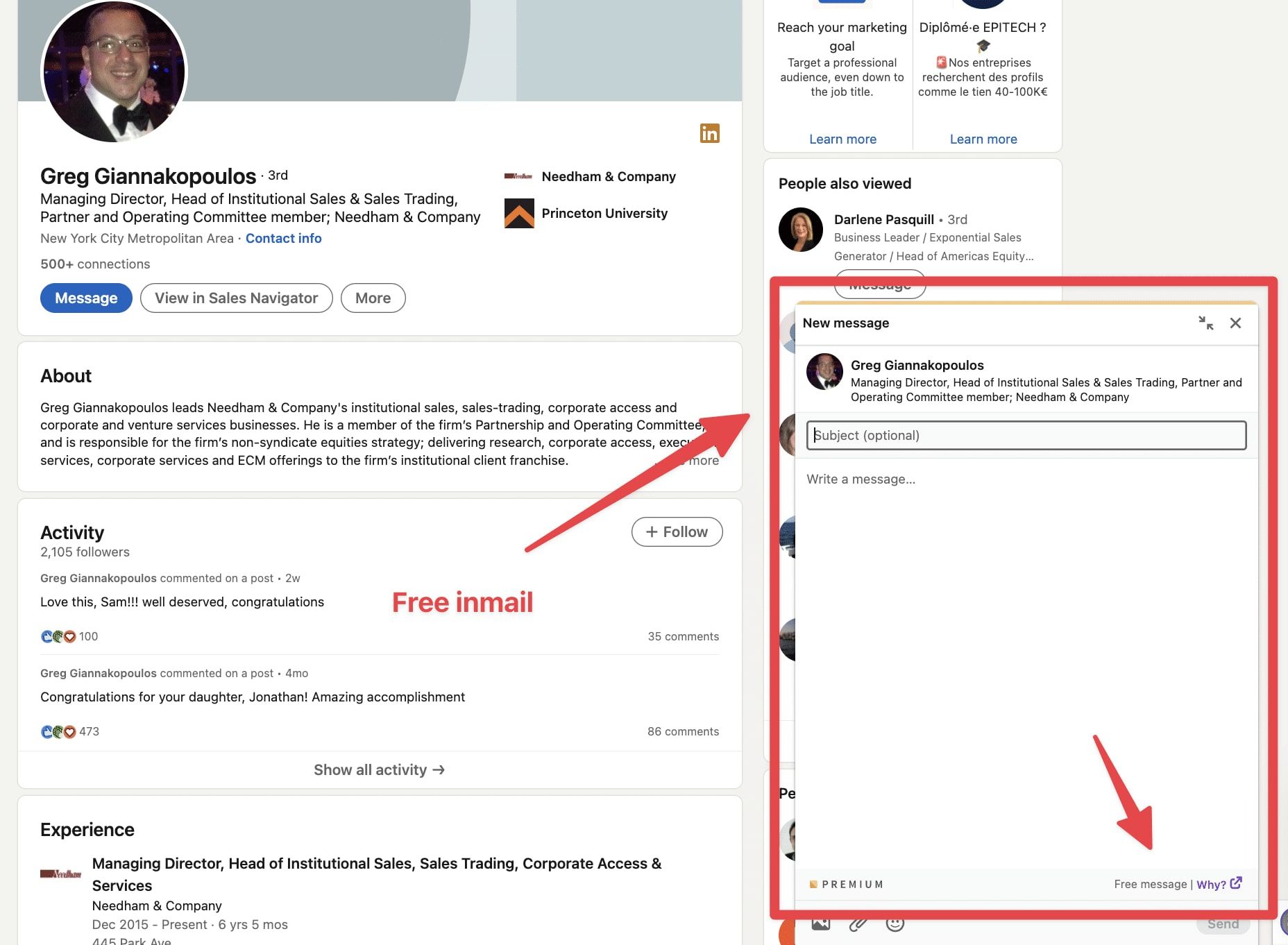
An Open Profile is a feature through which you can send an unlimited amount of InMails to a LinkedIn user, even without being connected to them. Here, you can send a message right away without sending a connection request, saving you from depleting your weekly invite limit.
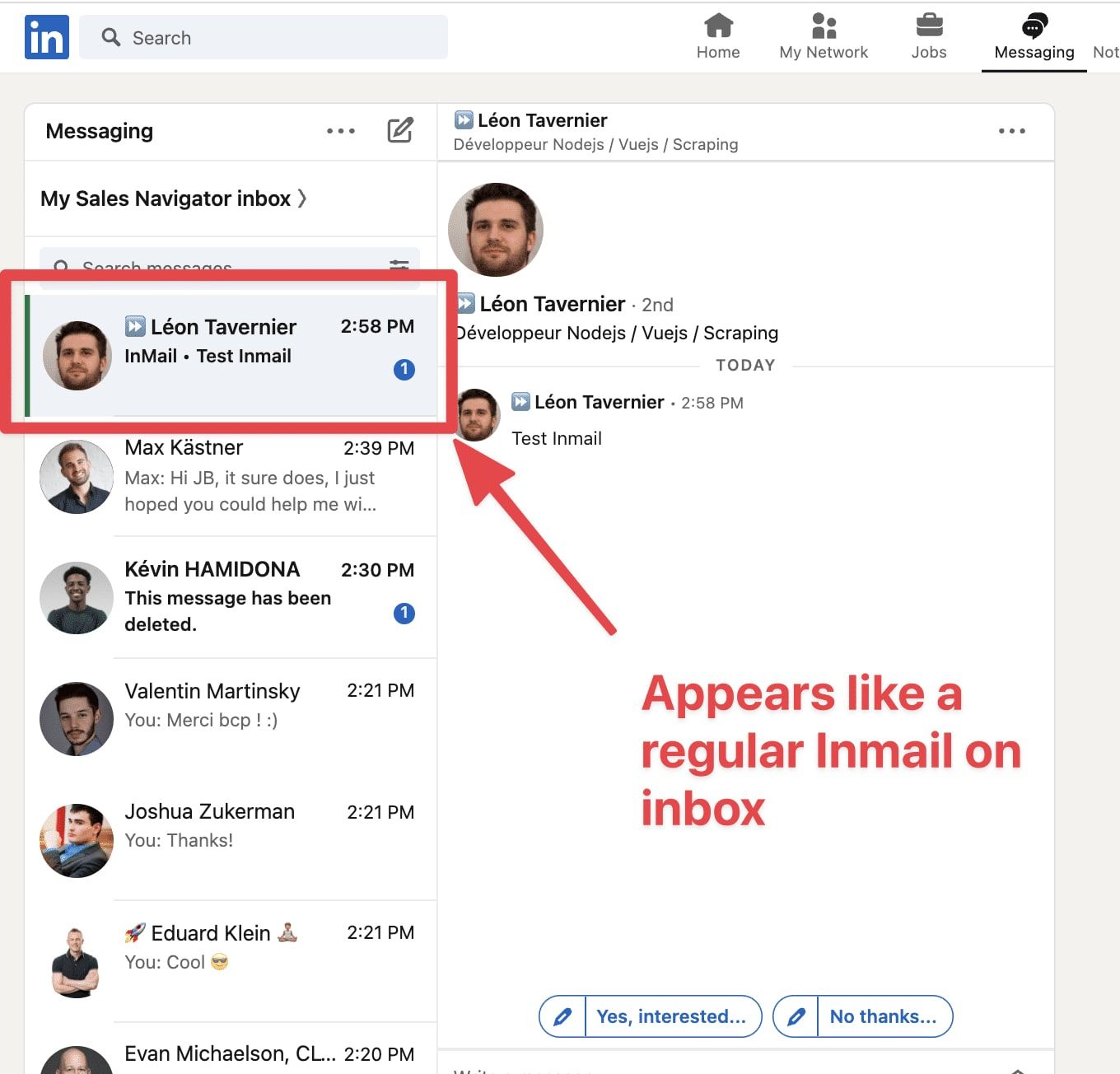
By utilizing these strategies, you can effectively conserve your allotment of invites, allocating more towards your outbound campaigns.
However, it's important to note that while InMails can be advantageous, they do have one particular limitation compared to cold emails. Specifically, LinkedIn does not allow for follow-up messages to be sent via InMail, which is an option available in standard email marketing campaigns.
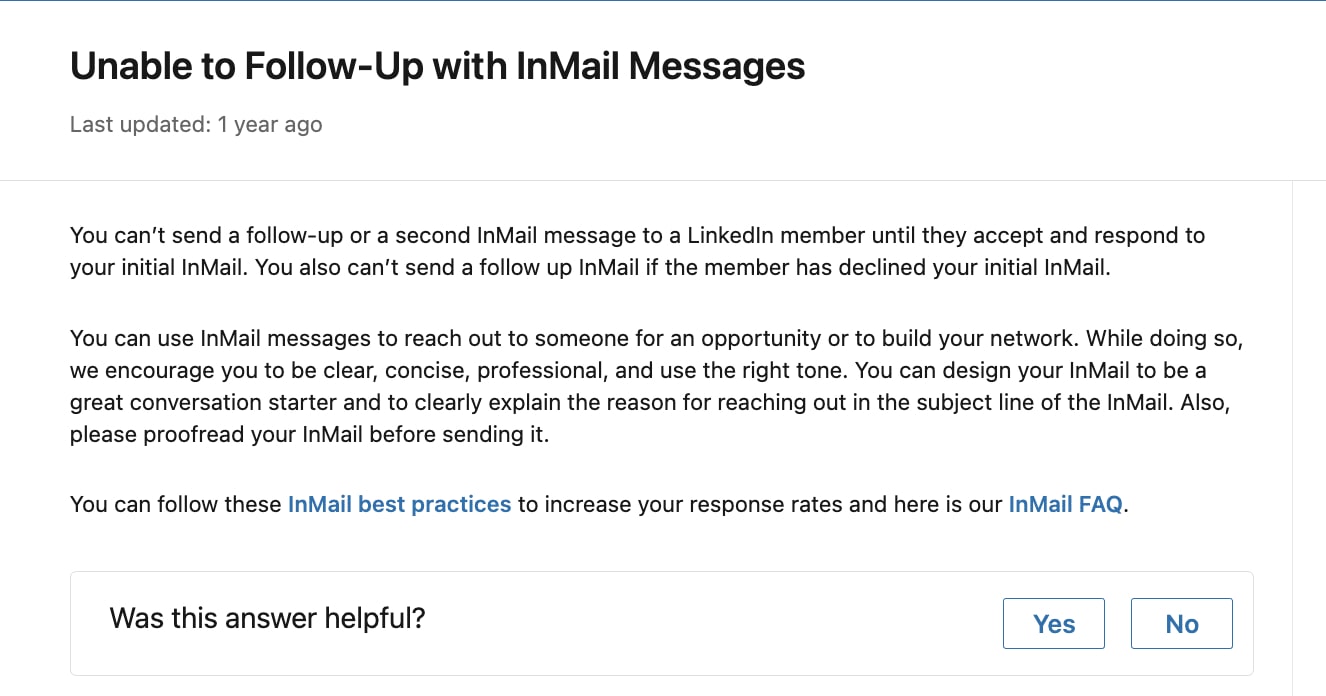
2. Connect with Group Members and Event attendees
LinkedIn’s weekly connection limit does not apply to group members and event attendees. By being part of a LinkedIn group, you can send direct messages to other group members without sending a connection request.
- Use the search bar to find groups relevant to your industry.
- Request to join and wait for approval.
- Once approved, actively participate in discussions and connect with group members.
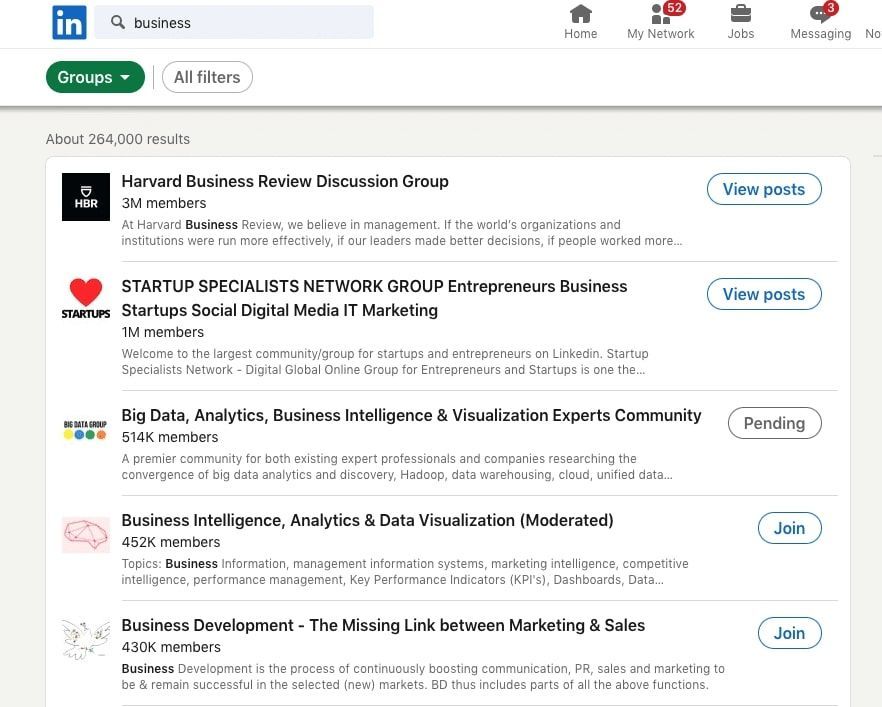
Then open the page of group:
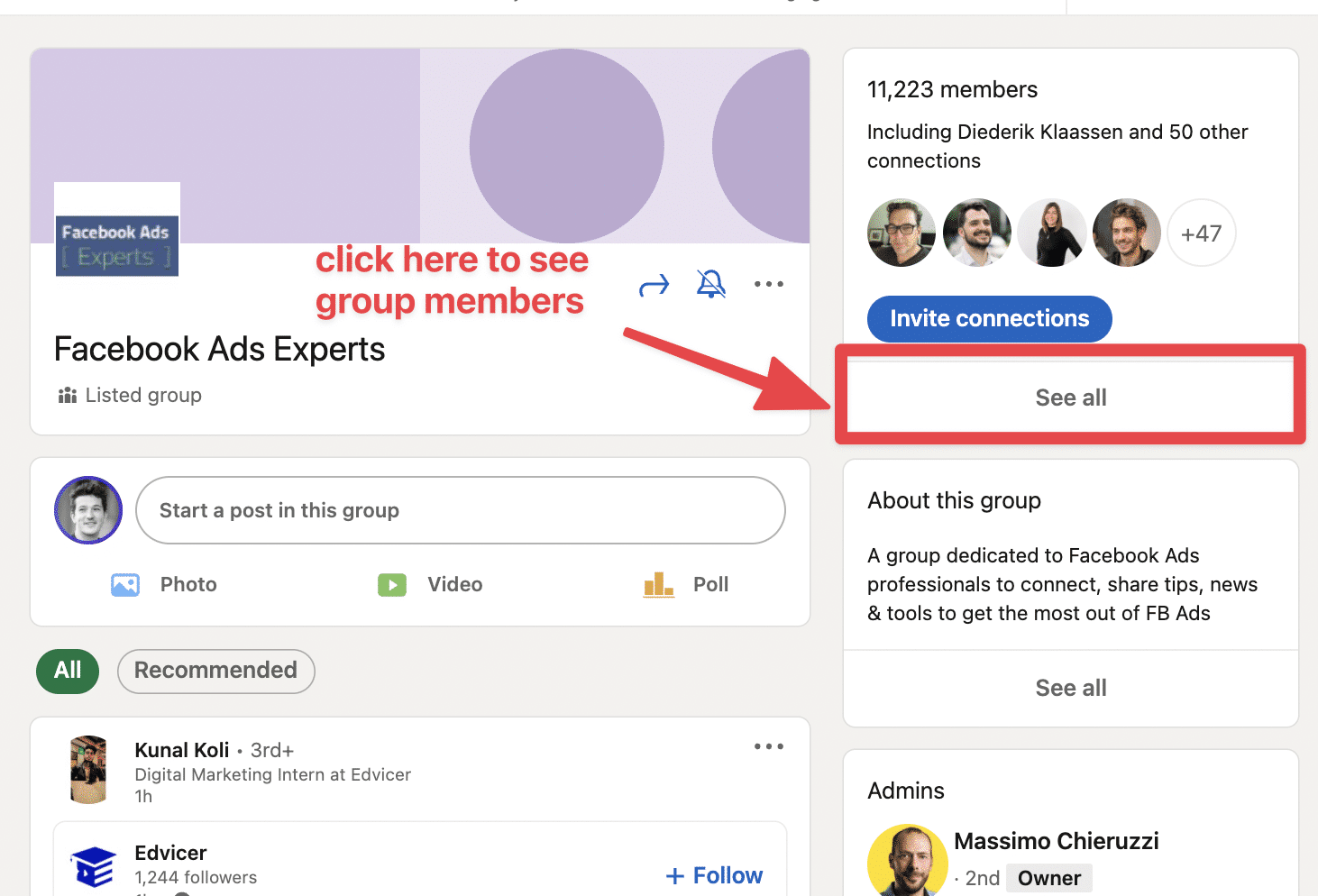
Being part of a LinkedIn group allows you to reach out directly to other members, regardless of whether they're your 1st, 2nd, or 3rd-degree connections. This means you can send messages to group members without having to spend your connection requests.
Upon your request to join a group being approved by the group admin, you're granted access to view all other group members. This can be done by clicking on 'See all'.
In the list of group members, you can directly message anyone by simply clicking on the 'message' button alongside their profile. This provides a simple and efficient way to connect and engage with members that share your interests.
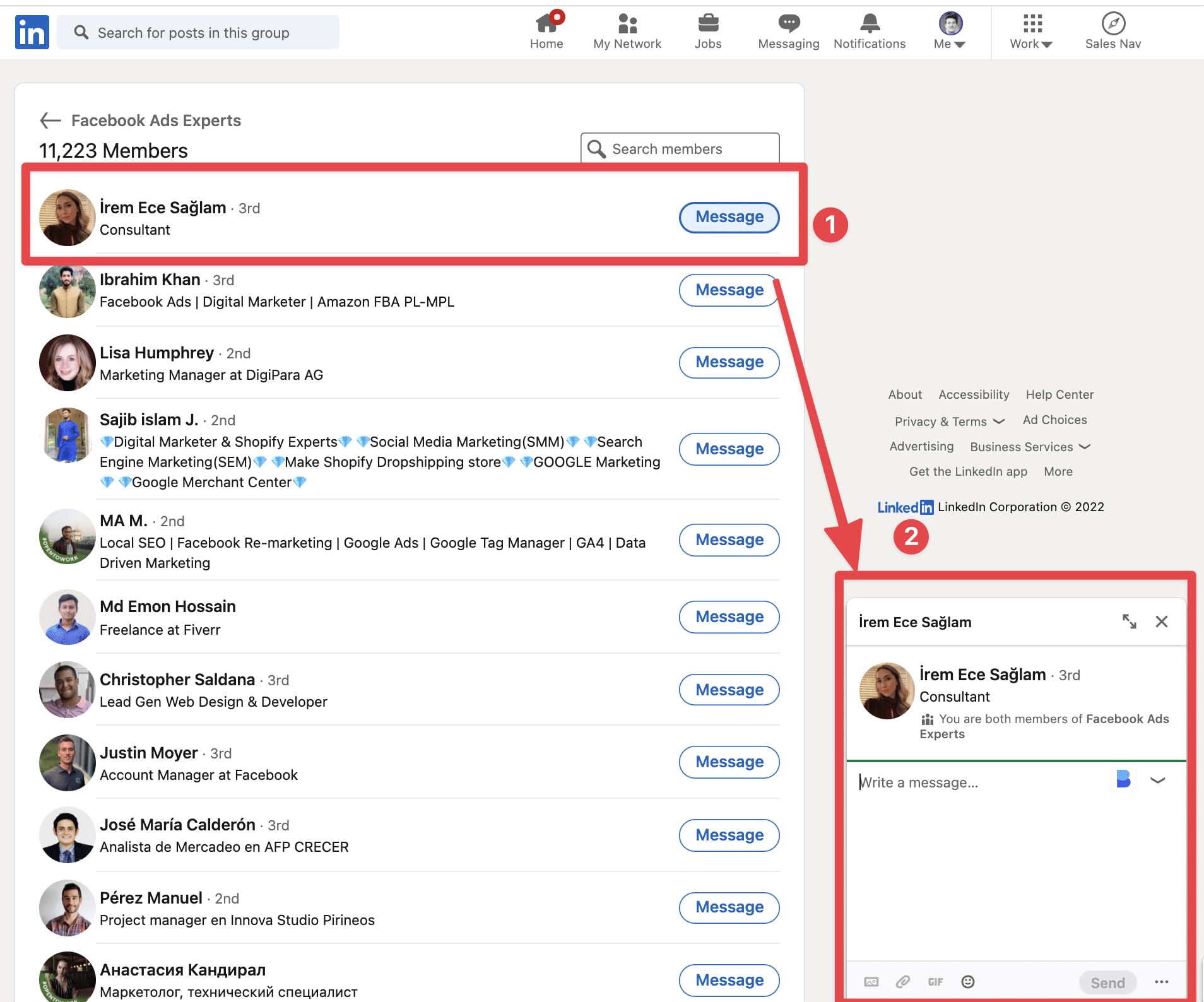
3. Sync LinkedIn with your Email Contacts
Bypassing the LinkedIn connection request limit through Email Contact synchronization is an effective technique.
Although the limitation is that it’s only possible to sync your Gmail/Yahoo/Outlook/AOL contacts with LinkedIn, these invitations are not counted in the weekly limitation.
Although these techniques might seem like a lot of work, they are undoubtedly rewarding to keep your LinkedIn activity robust.
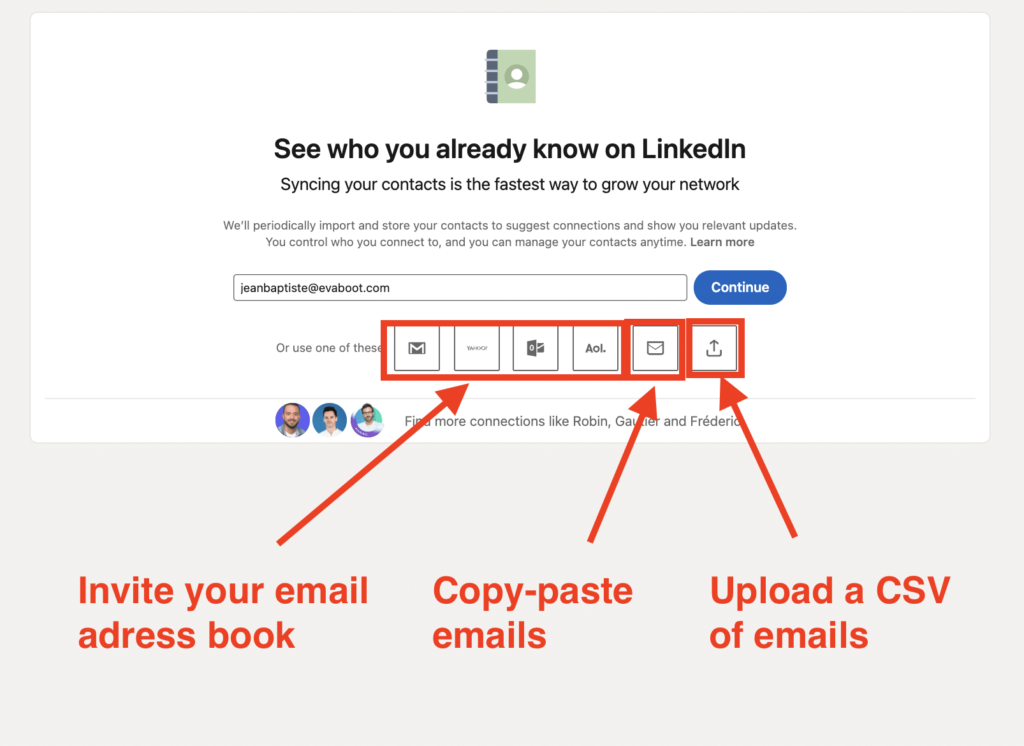
While the process of importing contacts will be illustrated using Gmail, it's worth noting that the steps remain largely similar for other email providers as well.
Step #1: Gather Email Addresses
The initial step is to obtain the email addresses of the individuals you wish to connect with on LinkedIn. It's crucial that these email addresses are the same ones they use for their LinkedIn accounts, which means a significant portion of them may be personal emails. Ensure you have obtained these emails ethically and permission has been granted to use them in this context.
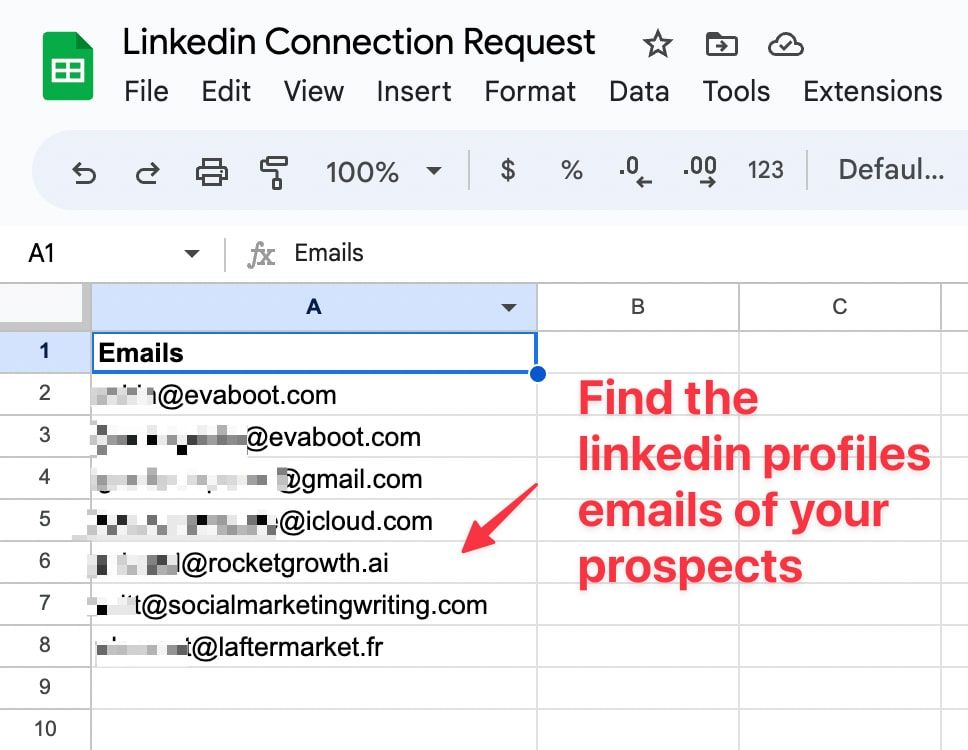
Step #2: Transfer Emails to Google Contacts
After your new Gmail account is set up, your next move involves adding the collected emails to your Google contacts. To achieve this, go to your Google Apps – this is typically represented by the nine small squares at the top right of your Google homepage. From the dropdown, select 'Contacts'.

Step #3: Import Emails
Inside Google Contacts, look for the "Import" button.
Here's what you need to do next:
- Click on "Import".
- Then choose the option to "Select a CSV file".
- In this step, you'll need to locate and select the CSV file where you have all the email addresses stored.
- You'll also have the option to tag or label these imported contacts, which could be helpful for organization.
Doing this will import all the emails from the CSV file into your Google Contacts.
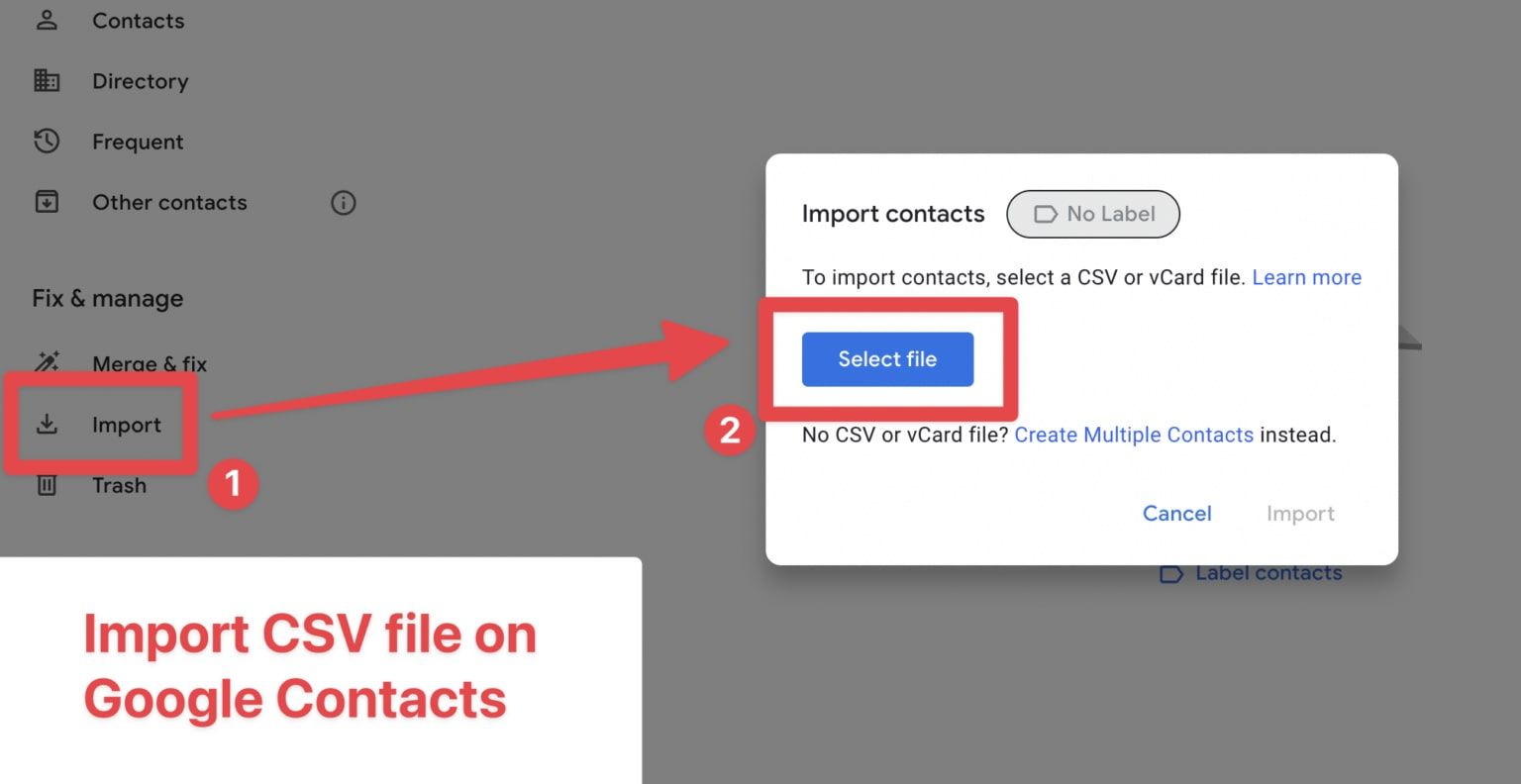
Step #4: Import Google Contacts to LinkedIn
Once you've successfully imported all the required contacts into Google, your next step is to import these into LinkedIn.
Follow these steps:
- Log in to your LinkedIn account.
- Navigate to the "My Network" tab on your LinkedIn homepage.
- Under the "Add personal contacts" section, click on the "More options" link.
From here, you'll be able to import your Google contacts into LinkedIn.
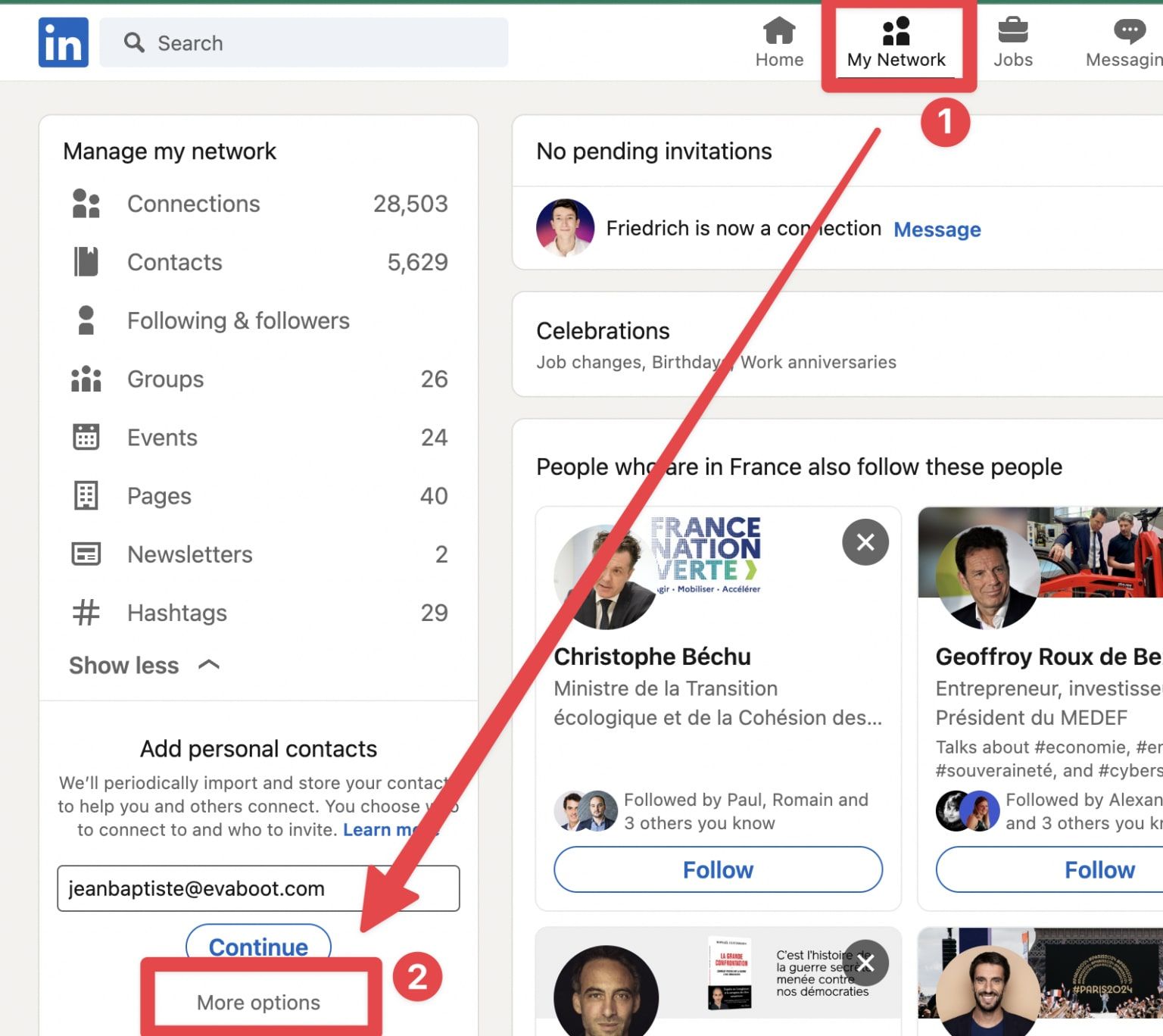
- In the next step, LinkedIn will request you to select your email provider from a list. Choose 'Gmail'.
- You'll then need to specify the Gmail account into which you've imported the contacts earlier.
- Finally, LinkedIn will ask for permissions to access your Google Contacts. It's important to carefully review these permissions, and, if you agree, then proceed by clicking 'Accept'.
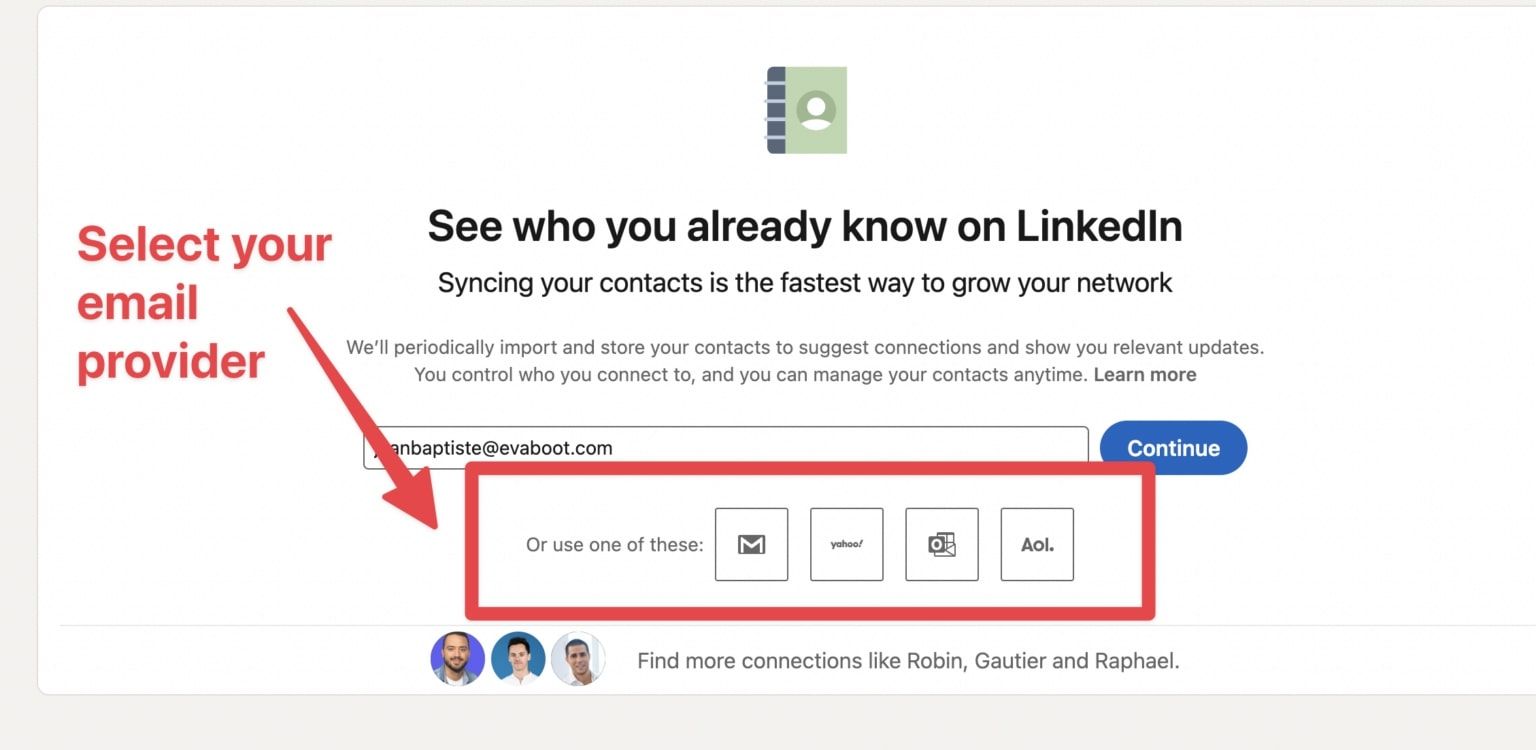
After completing the steps, you'll land on a screen that will show you the contacts that LinkedIn was able to find in your Google Contacts list. Here, you'll see the names and email addresses, and LinkedIn will give you the option to select who you want to send connection invites to.
Simply select the contacts you wish to connect with on LinkedIn, and proceed accordingly. Do keep in mind that these contacts should ideally be individuals you know professionally or aspire to establish a professional connection with on LinkedIn.
Remember, spamming is not appreciated by LinkedIn and spam-like behaviors can lead to penalties, so use this feature responsibly.
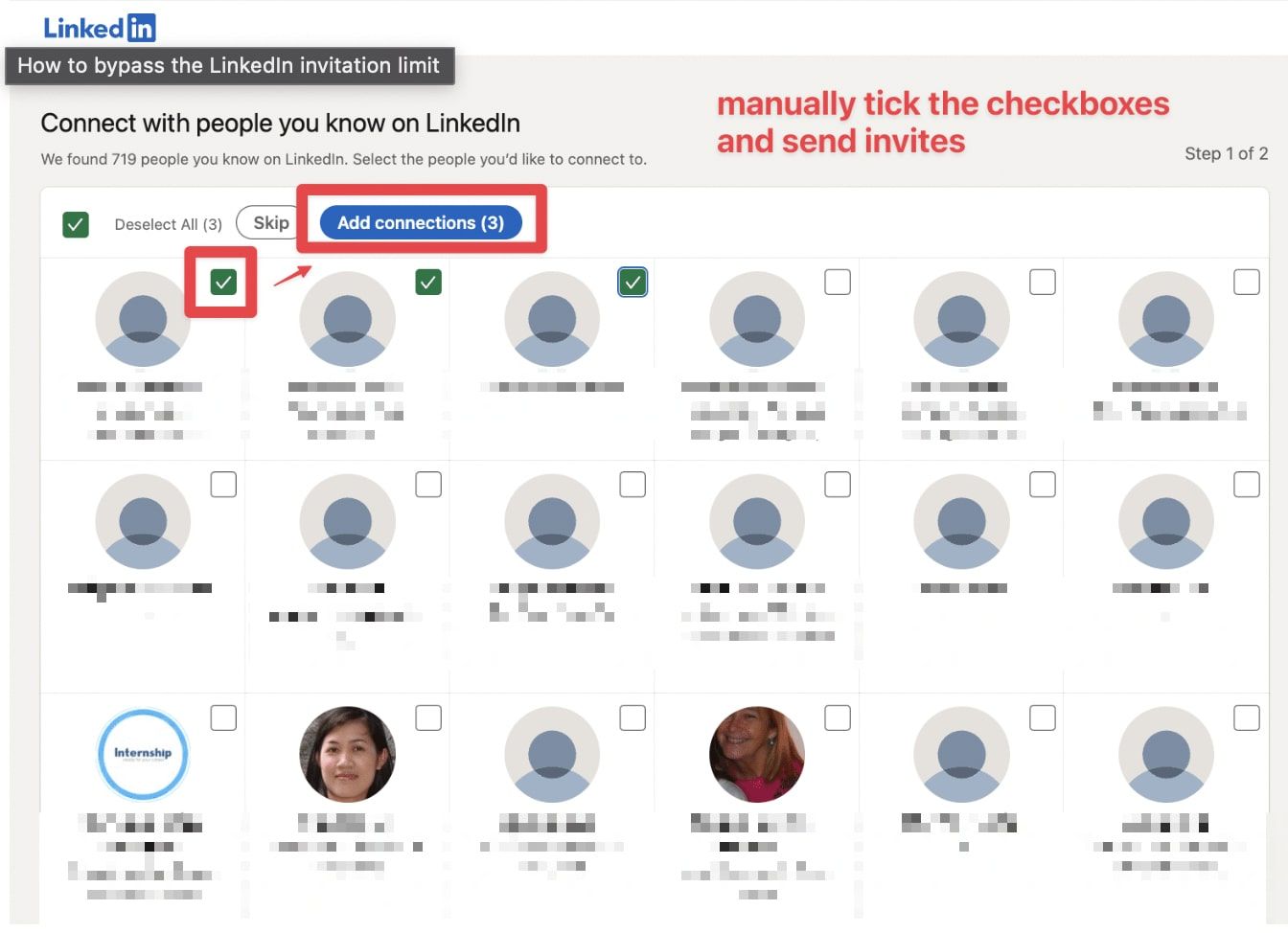
Increase your Invitation Limit by Improving Your SSI Score
The key to getting more LinkedIn connection invitations each week lies in enhancing your LinkedIn Social Selling Index Score (SSI). For those unaware, LinkedIn SSI is a measure of your LinkedIn activity and how effectively you're utilizing the platform.
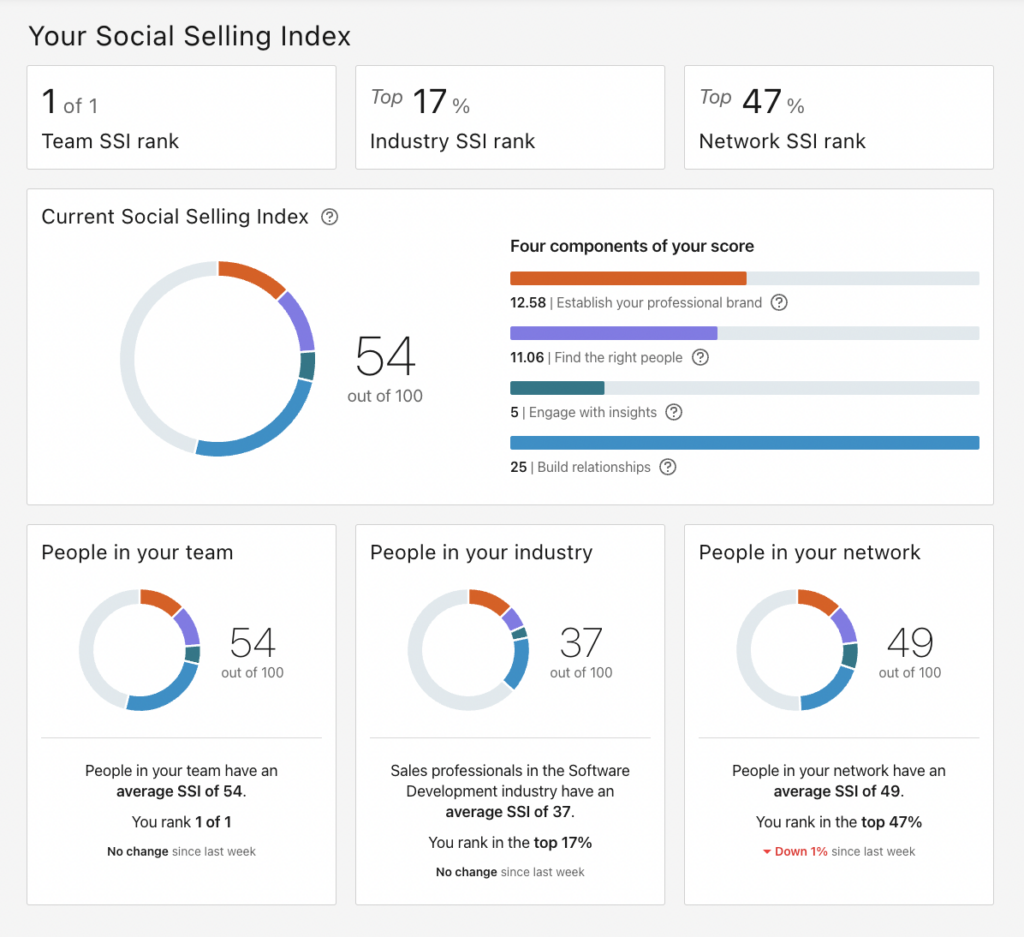
Let's look at a few ways you can augment your LinkedIn SSI, and consequently, the number of connection requests you can send each week:
1. Optimize Your LinkedIn Profile
One of the first things people see when you send them an invitation is your profile. Therefore, an interesting and complete profile not only enhances your LinkedIn presence but also improves your chances of getting your connection requests accepted. An interesting detail here is that people with a profile picture receive 21 times more views and nine times more connection requests!
2. Increase Your Invitation Acceptance Rate
The higher the percentage of people that accept your connection requests, the better it is for your invitation limit. To increase your acceptance rate, ensure that you add a note with every invitation explaining why you want to connect with them. Personalized invitations have a higher chance of acceptance than generic ones.
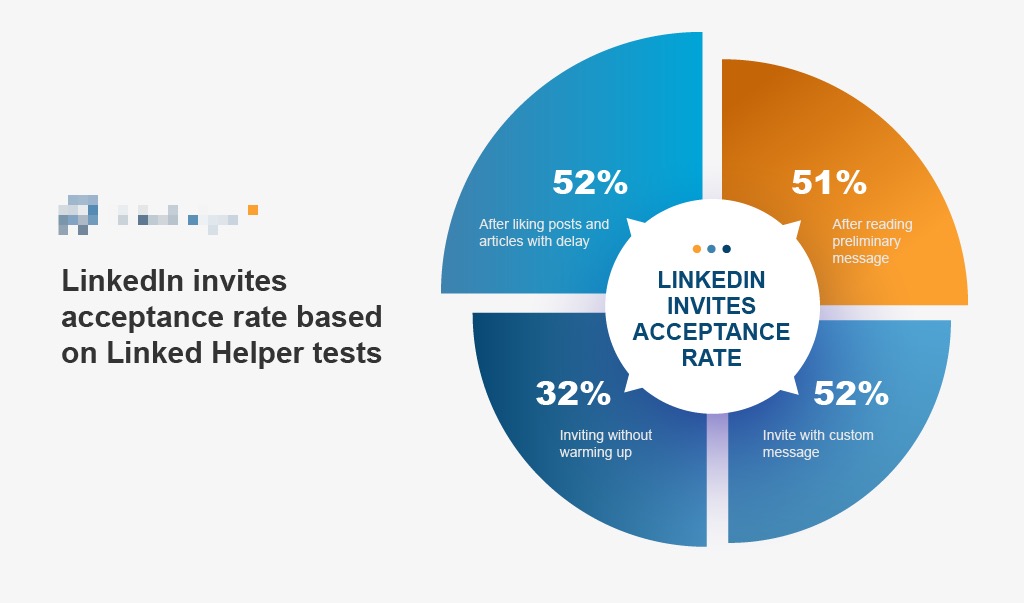
3. Publish Great Content on LinkedIn
Posting great content on LinkedIn works twofold – it improves visibility, thus increasing your SSI score, and it showcases your expertise in your field, encouraging more people to accept your connection requests.
In conclusion, while the LinkedIn invitation limit may pose a challenge, by using the right strategies, you can circumnavigate this limitation and keep your LinkedIn networking robust and growing. Remember, the goal of LinkedIn is to foster professional relationships, so always offer value and keep the communication meaningful.
Conclusion
Encountering the “You’ve reached the weekly invitation limit” message on LinkedIn can halt your networking pursuits midway. But navigation through LinkedIn's recent constraints is indeed possible with the right strategies in hand.
To recap, LinkedIn now allows you to send 100–200 invites weekly as part of its strategy to discourage spam on the platform. However, you can bypass this restriction through a few handy hacks:
- Connecting with Open Profiles – Allows you to send unlimited amount of InMails without connection requests.
- Reaching out to group members and event attendees – Direct messages can be sent without the need of being connected.
- Synchronizing LinkedIn with your Email Contacts – LinkedIn invitations sent via email synchronization does not count towards the weekly limit.
Moreover, in addition to bypassing the weekly limit, you can also strategize your approach to Increase your SSI score. Boosting your SSI score allows you to send more invites per week (up to 200). Some nifty ways to do so include optimizing your LinkedIn profile, increasing your invitation acceptance rate, and publishing compelling content on LinkedIn.
With these strategies available to you, the new LinkedIn invitation limit barrier should no longer be a hindrance to your networking ambitions. Take these strategies for a spin and experience uninterrupted networking on LinkedIn. Don't just stay connected but continuously expand your LinkedIn network.
We hope these hacks helped you, and you're now ready to effectively bypass the LinkedIn weekly invitation limit! If you found this article helpful, feel free to share it using the social media buttons below. And remember, the key to great networking is meaningful and productive interactions. Happy networking!
FAQ Section
Here, we'll address some of the most common questions related to LinkedIn invitation and connection limits:
How many invitations do you get on LinkedIn?
LinkedIn allows you to send 30,000 invites in total over the lifetime of your account. However, you must also observe a weekly limit of 100-200 invites.
Why can’t I send invitations on LinkedIn?
LinkedIn may have temporarily restricted your account if you have sent too many invitations in a short time, or if many of your pending invitations have been ignored, left pending, or marked as spam.
What is the LinkedIn connection limit?
The total number of 1st-degree connections that a LinkedIn member can have caps at 30,000 connections.
How many LinkedIn connections can you have?
A member can have up to 30,000 1st-degree connections on LinkedIn. It is advisable to connect with people whom you know and trust to nurture a high-quality professional network.
Remember, LinkedIn is more than just collecting connections, it's about building meaningful relationships with professionals in your field. If there are more questions that you'd like answered, don't hesitate to drop them in the comments section below!
What happens if my invitations are frequently ignored or left pending?
If your invitations are frequently ignored or not accepted, LinkedIn may temporarily limit your ability to send invitations. You may also receive a warning from LinkedIn or, in more severe cases, have your account restricted.
Can the limit be increased if I have a premium account?
LinkedIn does not offer a higher invitation limit for Premium members. This policy applies to all LinkedIn members and is intended to keep the platform a trusted space for professional exchange.
Is there any penalty for canceling sent but pending invites?
No, there isn't any penalty for canceling sent but pending invitations on LinkedIn. In fact, LinkedIn encourages its users to withdraw a sent invitation if it remains unanswered for a long period, as it might be counted against the limitation.
Can someone see if I withdraw a LinkedIn invitation?
No, LinkedIn does not notify a user if you withdraw an invitation. The invitation simply disappears from their 'Invitations' section without any notifications.
Can I resend an invitation after canceling it?
Yes, you can resend a LinkedIn invitation after canceling it. There is no limit to how many times you can resend an invitation to the same person.
How do I know if I am reaching my LinkedIn invitation limit?
LinkedIn will notify you as you approach your invitation limit. It's best to send invites strategically and refrain from sending mass invites to avoid reaching this limit.
Can I buy more LinkedIn invitations?
No, LinkedIn does not allow users to buy additional invitations. The platform's rules around invitation limits apply to all users, regardless whether they are using a free or premium account.
What should I do if I've reached my LinkedIn connection limit?
If you've reached your connection limit, you may consider removing some existing connections or canceling pending connection requests. You could also focus on joining LinkedIn Groups and engaging with people in those groups, as connection limits do not apply to interactions within groups. It's also a good idea to regularly review your LinkedIn strategy to ensure you're focusing on building relevant, high quality connections.
Call to Action
Navigating LinkedIn's invitation limit shouldn't hamper your networking vision. With these actionable strategies, you're now equipped with the tactics to extend your LinkedIn networking beyond the constraints.
If you found the information and tactics in this blog useful, we encourage you to put them into action. Start today by optimizing your LinkedIn profile and sending connection requests effectively. Perhaps, sharing your experiences will inspire others to bolster their own networking journey!
For more in-depth articles on maximizing your LinkedIn presence and networking strategies, subscribe to our blog and never miss out on these vital tips and tricks.
And remember, we're all in this together. Networking is teamwork, so if you believe this blog post would help others as well, don't hesitate to share it on your own LinkedIn profile and other social media platforms!
Happy networking!
Check other related blogs :
The 35 Best LinkedIn Automation Tools For 2024 [Free & Paid]



